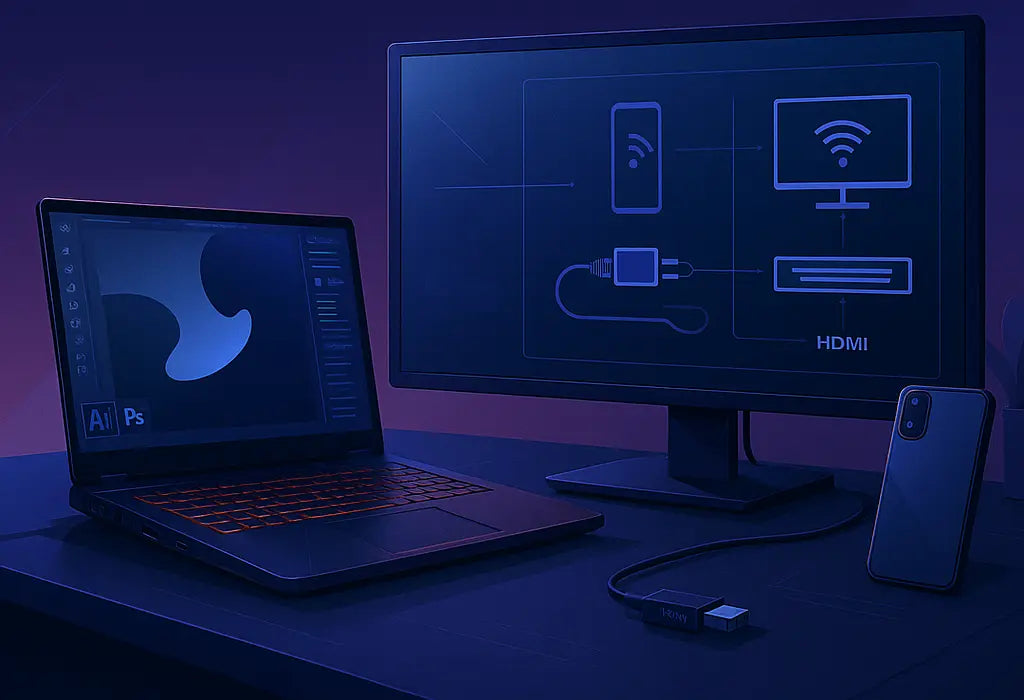Connecting your laptop to a desktop can unlock productivity, enhance multitasking, and simplify file sharing. Whether you want to use your desktop as a secondary monitor, transfer files, or collaborate across devices, this guide covers wired and wireless methods optimized for Windows, macOS, and hybrid setups.
Why Connect a Laptop to a Desktop?
Before diving in, here’s why this setup is useful:
- Extended Display: Boost productivity by extending your laptop screen to a desktop monitor.
- File Sharing: Transfer large files faster via a direct connection.
- Resource Access: Share printers, internet, or storage devices between machines.
- Gaming/Design: Use a desktop’s power while managing tasks on your laptop.
Wired Connection Methods
1. HDMI or DisplayPort: For Screen Mirroring/Extension
Best for: Using your desktop as an external monitor.
What you’ll need: HDMI/DisplayPort cable, compatible ports on both devices.
Steps:
- Connect one end of the cable to your laptop’s video output port and the other to the desktop monitor’s input.
- Power on both devices and press the appropriate key (e.g.,
Windows + Pon Windows orCmd + F1on macOS) to extend/mirror displays. - Adjust display settings via System Preferences (macOS) or Settings > System > Display (Windows).
Pro Tip: If your laptop lacks a video output port, use a USB-C to HDMI adapter .
2. USB-C/Thunderbolt Cable: High-Speed Data & Display
Best for: Daisy-chaining devices or ultra-fast file transfers.
What you’ll need: USB-C or Thunderbolt cable, compatible ports.
Steps:
- Connect both devices using the cable.
- On Windows, enable Thunderbolt permissions in Device Manager. On macOS, ensure Target Display Mode is activated (older iMacs only).
- Use the desktop screen as an extension or transfer files via drag-and-drop.
3. Ethernet Cable: Direct File Sharing
Best for: Transferring large files without Wi-Fi.
What you’ll need: Ethernet cable, gigabit router (optional).
Steps:
- Connect both devices to the same network via Ethernet or link them directly.
- Enable file sharing:
- Windows: Go to
Control Panel > Network and Sharing Center > Advanced sharing settings. - macOS: Open
System Preferences > Sharingand enable File Sharing.
- Windows: Go to
- Access shared folders via
Finder(macOS) orFile Explorer(Windows).
Wireless Connection Methods
4. Wi-Fi Direct: Cable-Free Screen Mirroring
Best for: Mirroring displays or sharing files without a router.
Steps:
- Enable Wi-Fi Direct on both devices (check manufacturer settings).
- On Windows, go to
Settings > System > Projecting to this PCand pair devices. - Use apps like Intel WiDi or Miracast for seamless mirroring.
5. Bluetooth: Quick File Transfers
Best for: Small files between nearby devices.
Steps:
- Pair devices via Bluetooth settings.
- Right-click the file on your laptop and select Send To > Paired Desktop Device .
6. Cloud Services: Remote Access
Best for: Accessing files from anywhere.
Use platforms like Google Drive, Dropbox, or OneDrive to sync and access files across devices.
Software Solutions for Advanced Users
7. Remote Desktop Tools
- Windows Remote Desktop: Enable
Settings > System > Remote Desktopon the desktop and connect via the Remote Desktop app on your laptop. - Third-Party Tools: Try TeamViewer , AnyDesk , or Chrome Remote Desktop for cross-platform access.
8. Dual-PC Setup with KVM Switch
A KVM (Keyboard-Video-Mouse) switch lets you control both devices with one peripheral set, ideal for frequent switching.
Troubleshooting Common Issues
- No Signal? Check cable compatibility and port functionality.
- Slow Transfer Speeds? Prioritize Ethernet or USB-C for faster rates.
- Driver Issues: Update graphics/network drivers on both devices.
Conclusion
Connecting your laptop to a desktop is a game-changer for productivity and creativity. Whether you prefer wired reliability or wireless flexibility , the methods above cater to every need. Experiment with these techniques to find your optimal setup!
Got questions? Leave a comment below, or share your favorite method!
FAQs
- Can I use a USB cable to connect laptop to desktop? Yes, for charging or data transfer (ensure USB OTG support).
- How to extend display without HDMI? Use USB-C, DisplayPort, or wireless tools like Miracast.
- Is remote desktop safe? Use strong passwords and trusted tools like Microsoft Remote Desktop for security.
Style Meets Protection — Discover Skins for Every Laptop.